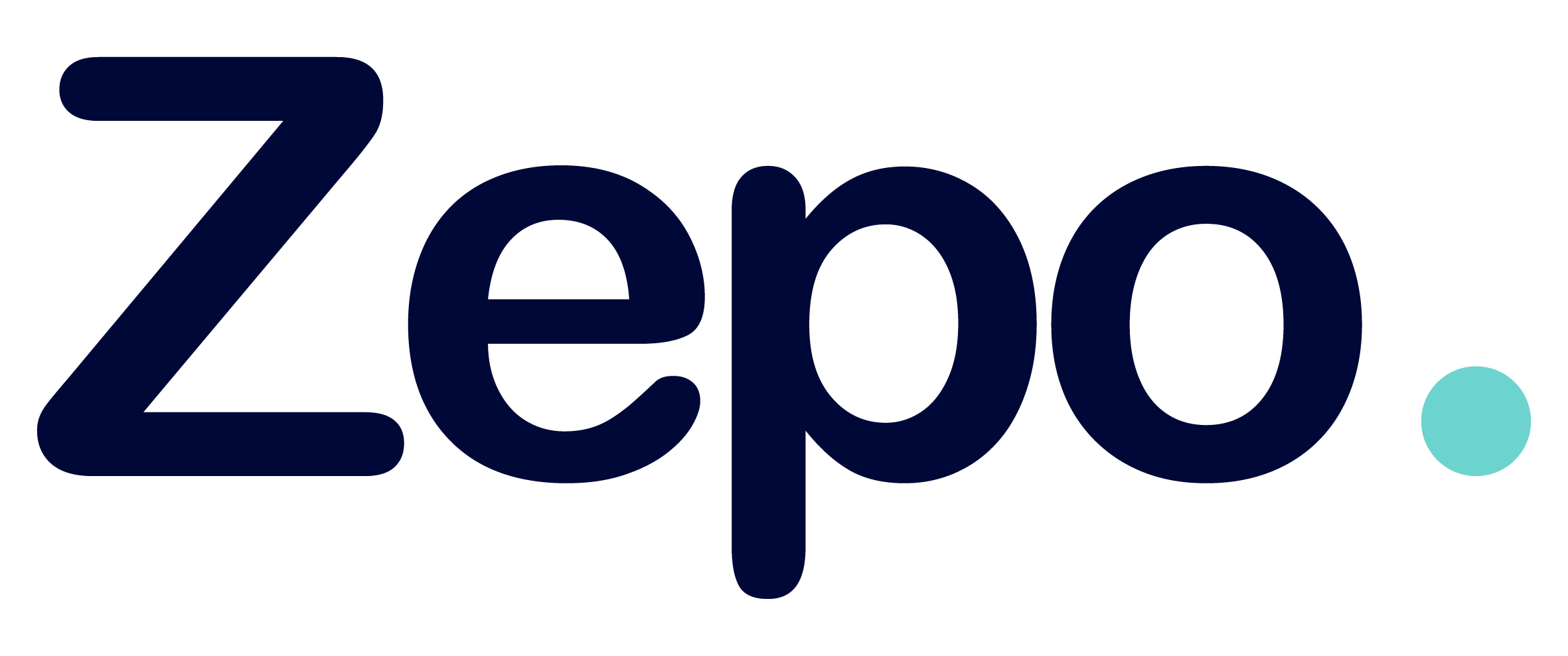Importing Users with a csv file
The CSV Import feature allows you to bulk import users and to add or change information about users. See the sections below to learn how to import users with a CSV file.
To import your users with a CSV file, download the CSV template navigating to Team > Employees > Import CSV in Zepo platform. If you use Microsoft Excel for your CSV file, be sure to save this CSV file in the CSV UTF-8 format.
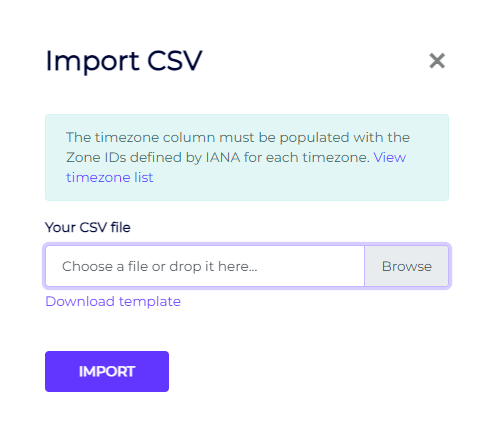
Available User Information Fields
The CSV file import feature allows you to import users in bulk and add information about these users.
For more information about the available CSV fields, see the table below:
CSV File Import Fields | |||
| CSV File Field | Description | Formatting Requirements | Character Limit |
| firstname (Required) | The user’s first name. | n/a Note: This field is mandatory for a CSV file import. | 0-255 characters |
| lastname (Required) | The user’s last name. | n/a Note: This field is mandatory for a CSV file import. | 0-255 characters |
| email (Required) | The user’s work email address. | youruser@yourdomain.com Note: This field is mandatory for a CSV file import. | n/a |
| groups (Required) | Use the Group field to automatically add this user to a new or existing group. | If adding a user to an existing group, you must match the existing group name exactly. If you want to add the user to more than one group put all of them separated by “;” Note: This field is mandatory for a CSV file import. | 2-64 characters |
| timezone (required) | The user’s time zone. | Example:
The timezone column must be populated with the Zone IDs defined by IANA for each timezone. View timezone list Note: This field is mandatory for a CSV file import. | n/a |
| language (Required) | The user’s native language. | The entry must match one of the BCP47 codes. Some examples are included below:
Note: This field is mandatory for a CSV file import. | n/a |
| country (Required) | The user’s country. | The entry must match our existing country codes in the Country Code column defined by IANA. View timezone list Note: This field is mandatory for a CSV file import. | n/a |
| phone | Include the user’s phone number to use it in some templates and future features | Numbers must be formatted to meet E.164 specifications, which include the following:
| n/a |
| exposure_level (Required) | The user’s exposure level. | Represent the user’s risk exposure level. Within an organization, the level of exposure mainly depends on the job performed and the position. For example, an executive has a high exposure level, as does the technology development team. A person working in a warehouse who hardly interacts with email will be level 1. Note: This field is mandatory for a CSV file import. | 1-3 |
| training_level (Required) | The user’s training level. | Just like the exposure level, the training level allows us to place the user within their educational level in cybersecurity topics. Zepo uses this level to adjust both the training sessions and the simulations. Note: This field is mandatory for a CSV file import. | 1-4 |
| employee_id | The user’s employee id. | n/a | 0-255 characters |
| job_position | The user’s job position. | n/a | 0-255 characters |
| division | The user’s division. | n/a | 0-255 characters |
| department | The user’s department. | n/a | 0-255 characters |
| supervisor_name | The user’s supervisor’s name. | n/a | 0-255 characters |
| supervisor_email | The user’s supervisor’s email address. | supervisor@yourdomain.com Personal email domains such as yahoo.com or gmail.com will not be accepted. | n/a |
Once the file is filled, you can upload the file in Team > Employee > Import CSV. If the file does not content any error a summary will be automatically downloaded with a summary with the information of users and groups created.